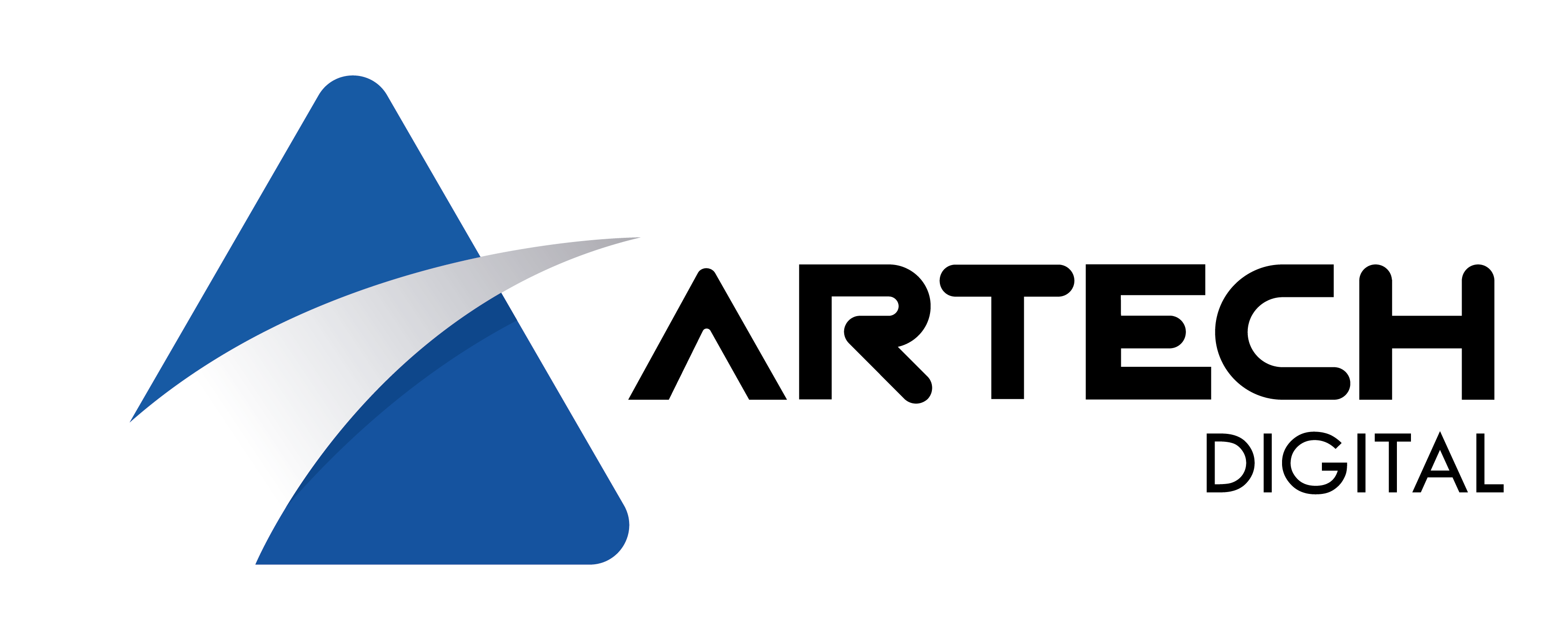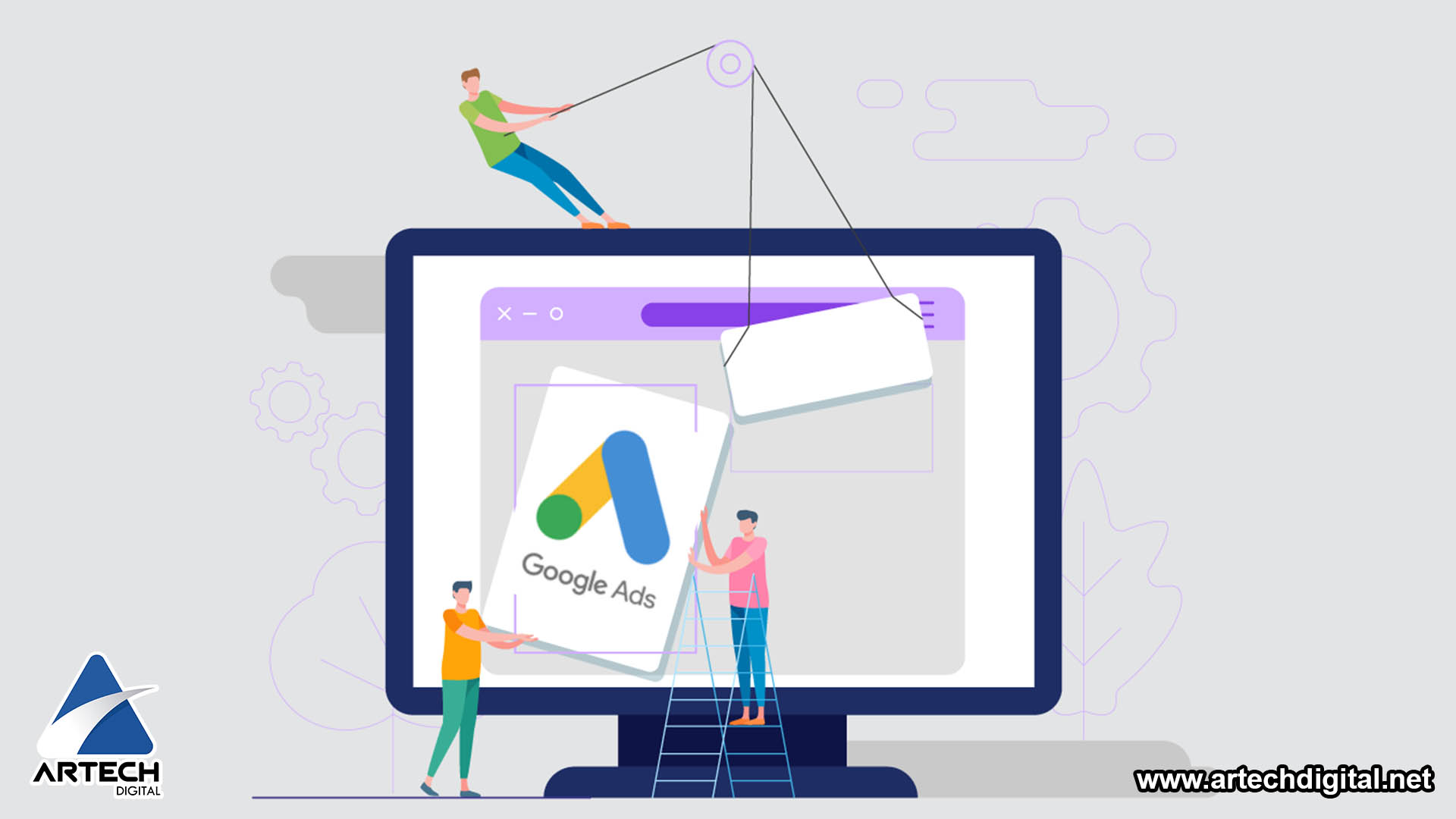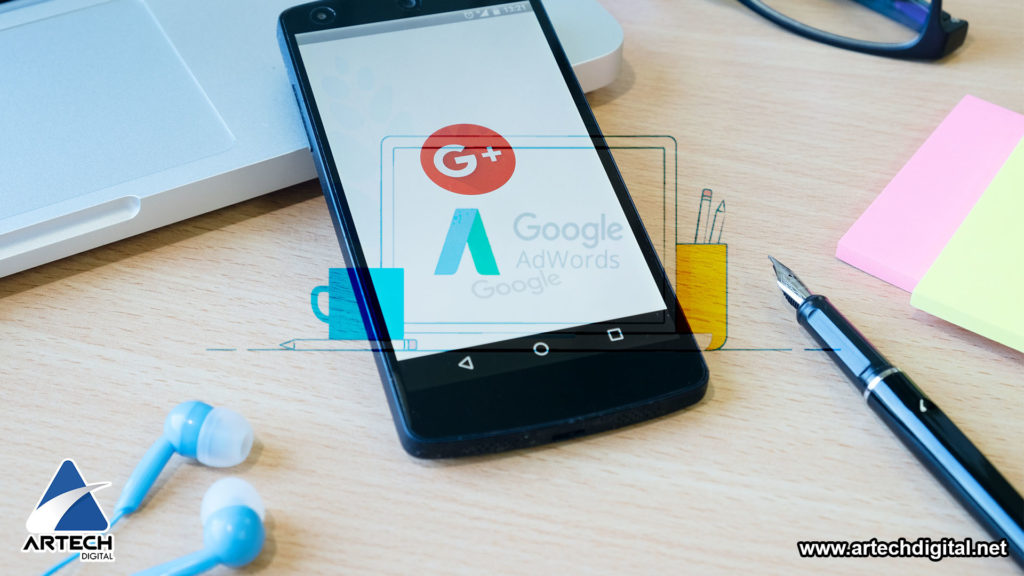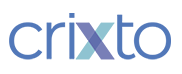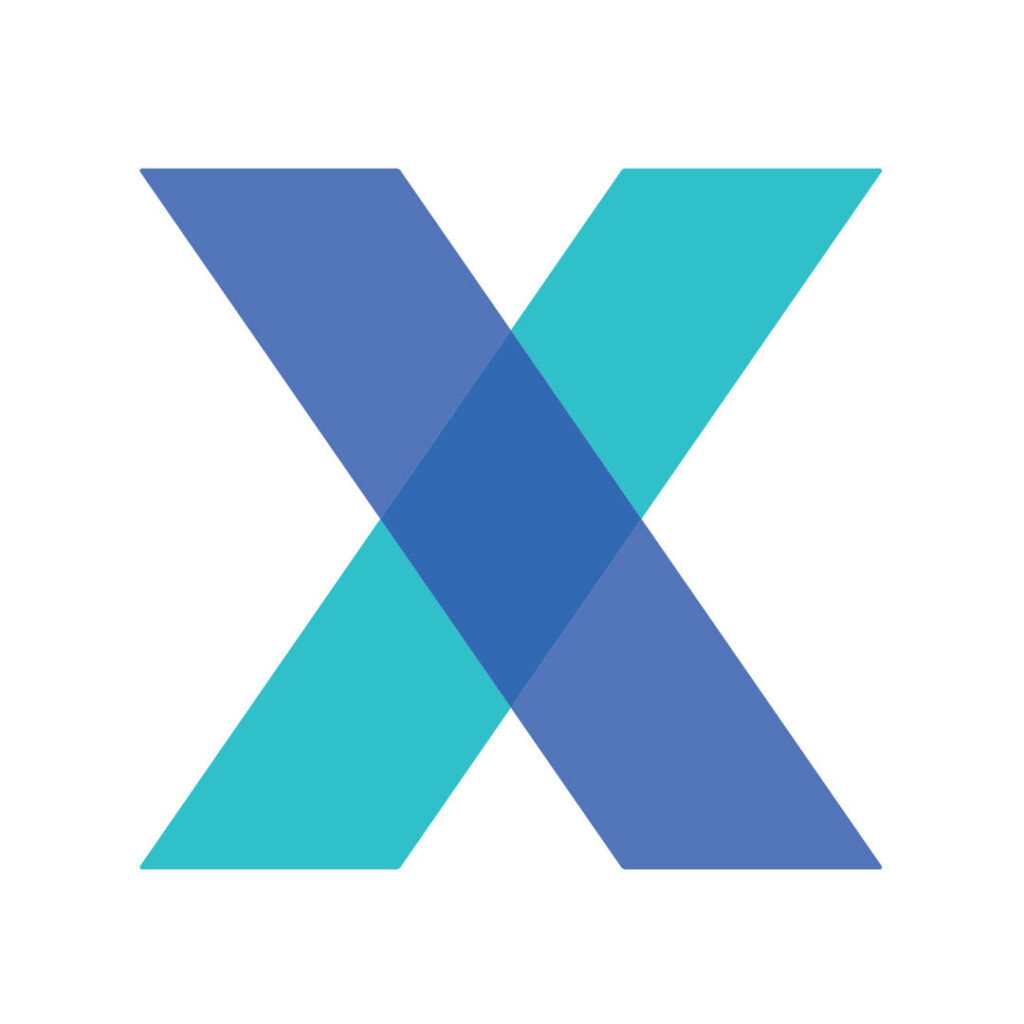Google Ads has announced that the “average position” metric will no longer be compatible as of September. After having been a Google for almost a decade, I can only imagine the concern that the Google Ads marketing; team must have felt before making this announcement. With the almost constant change that is part of Google Ads, any update could trigger a fire storm in the advertising community.
The removal of one of the oldest metrics certainly seems to have been badly received. But it turns out that most advertisers agree with the announced change; especially in light of some of the new position metrics that Google has introduced to replace the average position. Here’s how the new “top” and “top top” metrics can do a better job than the average position it could have when guiding advertisers to optimize their PPC accounts.
[bctt tweet=”The giant of #Internet announced that the metric of “average position”; will no longer be compatible from September.” username=”artech_digital”]
Optimize Google Ads; Metrics that replace the middle position
First, here are the Google tools that you introduced last year that you believe can help advertisers better understand how their ads are behaving; and are therefore considered the replacement for the average position metric that is being removed.
Metrics to understand how often your ad was at the top or absolute top when it was displayed
- “Print. (Abs. Top)% ” : the percentage of received prints that were at the top of the page.
- “Print. (Top)% ” : the percentage of received prints that exceeded the organic results.
Metrics to optimize
Once you know that you are losing the best part of the impression; it is helpful to understand what can be done about it. Just as we are used to print sharing (IS) metrics; Google gives us a breakdown of how much budget and rank are the problem to lose the print share at the top or absolute top.
- Search lost absolute top print quota (budget)
-
Search lost absolute top share share share (range)
-
Find Superior Print Quota Loss (Budget)
-
Search for lost top of print (range)
This post is also available in:
 Español (Spanish)
Español (Spanish)